Squarespace is a great platform to use for setting up and managing a beautiful, easy-to-navigate, user-friendly eCommerce store.
From pantry staples to piñatas, these days, people are buying everything online. Most businesses have online stores for that reason. There’s no doubt that running an online store is different to running one in person, but that doesn’t mean it has to be difficult.
Well at least, with Squarespace it isn’t. What stands out about Squarespace is its simplicity and focus on design, allowing you to spend energy on what matters: running your store, not worrying about how to use the interface.
For that reason, we’ve put together a handy guide on how to set up an online store with Squarespace. We’ll cover everything to get you started, from the benefits of Squarespace to that final set-up confirmation.

Why choose Squarespace for your eCommerce needs?
There are lots of eCommerce sites you can choose from, so why Squarespace? Here are five great reasons answering just that.
Easy to create: Squarespace is a simple drag-and-drop platform that comes equipped with a variety of designs and templates to choose from. That’s right: no coding to worry about! You don’t have to be a masterful web designer to create a beautiful eCommerce site with Squarespace.
Mobile compatibility: We’ve all used websites that look great on our laptops, and not quite right on our phones. Squarespace accounts for that and ensures that its eCommerce sites are designed to be compatible with mobile. It doesn’t require any extra work from you, either: your shop will automatically be adjusted when viewed on a mobile.
Easy to manage: Due to its drag-and-drop nature, Squarespace is also easy to manage. Everything is clearly laid out for you.
Easy and safe digital downloads: Everything from shoes to e-books can be sold on Squarespace. That’s right: digital downloads can be sold. Whether you’re selling printables, tutorials or patterns, you’ll easily be able to do so from Squarespace. You won’t have to worry about your product being distributed without your permission either: after checkout, Squarespace provides your customer with their digital products via an email link. This link expires 24 hours after their purchase.
No hidden fees: Squarespace is transparent about its fees. When you pay for their advanced plan, you won’t be paying for any additional transaction or sale fees.
Squarespace Plans
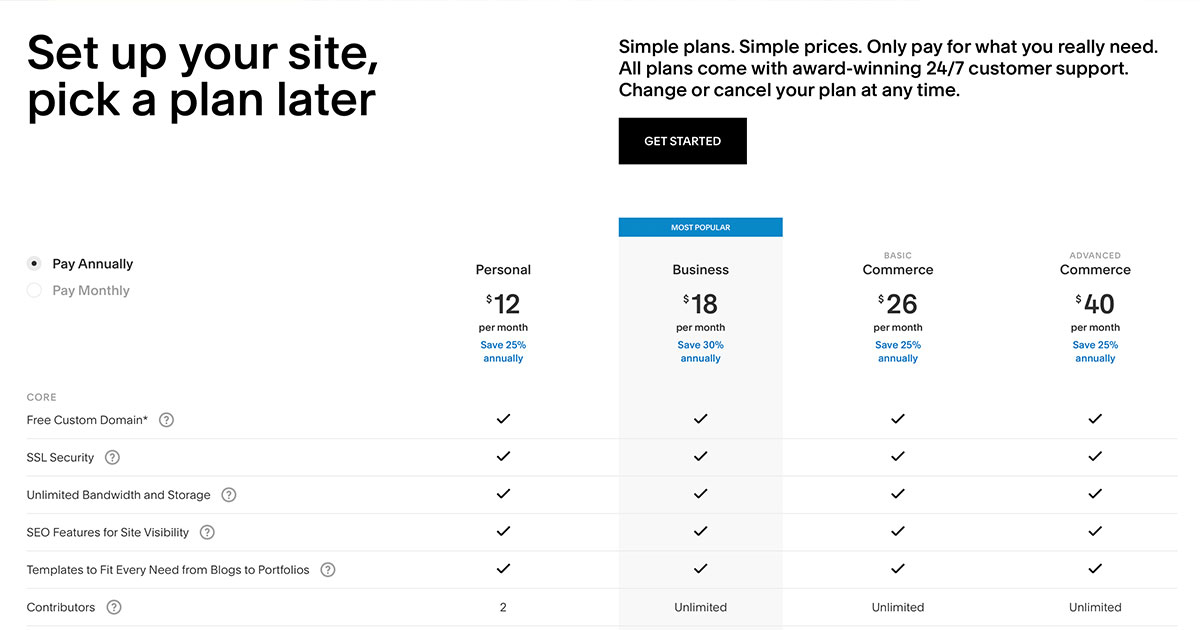
Source: Squarespace
Squarespace offers four subscription plans, with three being targeted at businesses. Let’s explore those three below.
Business
Their basic business plan includes, amongst other features, an account bar, promo pop-ups and discount codes.
Also worth noting is that the business plan has a 3% transaction fee on sales.
Commerce Basic
The Commerce Basic is the next level up from Business, and is, in our opinion, worth the extra $9 per month. Unlike the Business plan, with Commerce Basic Squarespace doesn’t take out any extra fees, and it also has a variety of extra features including:
- The ability for your customers to create customer accounts
- Integration with Xero, keeping your accounting in check
- Extra commerce analytics, because we all know, data is king!
Commerce Advanced
Commerce Advanced builds on Commerce Basic and offers more features, including:
- Abandoned cart recovery
- The ability to sell gift cards
- Automatic application of discounts during checkout
- Easy shipping calculations during checkout

Setting up your online store
You’ve read the benefits, you’ve thought about it–now you’re ready to set it up. Start your journey with templates.
Select a template
Squarespace offers over 100 templates. That’s a lot to choose from! Take your time when looking through them, and consider which templates would be best suited to your brand image.
Top tip: at the end of the day, if you don’t like the one you chose, you can always change templates later.
Set up your store
The hardest choices are now behind you! You’ve selected your template and plan, now it’s time to fill everything in. Squarespace has a simple setup, so you shouldn’t get too stuck on this step. Here are some of the sections worth checking out:
Connect a payment processor
Squarespace makes it easy to collect payments from Stripe, PayPal, or both. Where you’re located, and what kind of payments you want to collect will help inform your decision on what to connect, but in our experience, the more ways you can allow your customers to pay, the better. You don’t want to lose a sale because your customer’s preferred method isn’t supported. Connecting to Stripe opens the door to payments across a wide range of credit cards, as well as Apple Pay (for those on supported Apple devices), so Stripe is a great place to start.
Orders
The orders section will help you keep on top of all the orders your store has received.
Inventory
The inventory section displays how much stock you have of each product.
Shipping
Whether you’re shipping with Sendle or another service, you’ll be able to keep an eye on it with this section. Sendle's Squarespace integration makes the shipping process more streamlined, as you can access and manage all your shipments right from your Sendle Dashboard. Learn more here and get set up for efficiency from the start.
Coupons
Will you be offering discount codes, free shipping or other coupons? If so, this is the section to do it in. You can add all of the above, customize them as you see fit, and schedule the start and end dates of your promotions.
Taxes
Another important section to start on top of is taxes, especially sales taxes relevant to your business. Select your country, state and zip code and Squarespace will help you with the rest.

Add your products
Now that you’re familiar with Squarespace, you can start adding your products. You can choose between physical, digital, services and gift cards.
Start by adding a product page to your navigation. From there, add your products individually, adding details, pricing and photos.
Once you’ve entered all the relevant information and provided the images you’d like to use, you can adjust the layout of your store to match.
To do so, navigate to Style Editor. There, you’ll be able to adjust your layout, hover settings, price appearances, and product names.

Go live, launch your store
With that, you can launch your store!
Squarespace is a great platform to use to set up a beautiful, easy-to-navigate, user-friendly store. No matter what you’re selling, Squarespace makes it easy to create and manage your eCommerce store.

