Do you regularly ship packages weighing less than one pound (lb)? We’ve got a tip that can help you save even more money when shipping with Sendle.
When entering package sizes in the Sendle Dashboard, make sure that you put in the exact weight of the parcel. You can either do it as a decimal point in the lb size or as a multiple of oz.
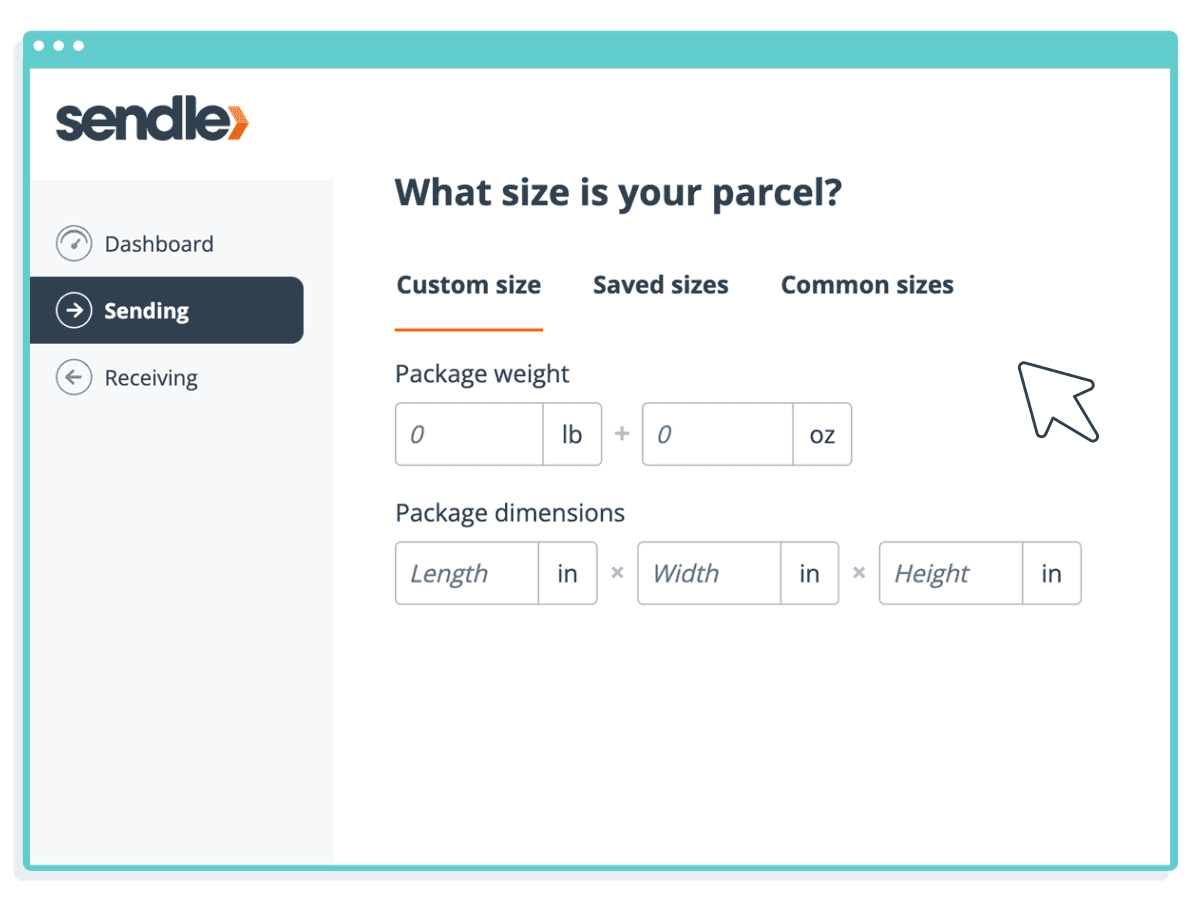
In some cases, if your parcel weighs less than 1 lb (even if it is just slightly less, like 0.99 lb or 15 oz), you can get big savings. For a package going to zone 8, the price can drop up to 21.09% less, depending on the parcel’s destination.
Sounds like a plan, yes? Let’s elaborate.
The money-saving tip for shipping less than 1 lb: Enter the actual size
Entering the actual weight of lighter packages, instead of using 1 lb, can do wonders for your budget, especially if you’re shipping multiple packages per month. To make it easier for you, you can also use a scale that weighs in oz instead of lb, and be sure to weigh the item you're shipping after you package it up.
Now, the best part: savings. For a package to zone 8, instead of selecting the classic 1 lb size and paying $8.44 with Sendle Saver, you will pay only $4.36 and save a whopping 48.34% by entering 4 oz or 0.25 lb. Again, you’ll even save 21.09% if your parcel only weighs 15 oz.
We know, we know. It’s a huge difference, indeed. Here’s a price guide for more:
| Sendle Saver (Lowest prices) |
|||
|---|---|---|---|
|
Weight not over |
Weight not over |
Zone 1 price |
Zone 8 price |
|
0.25 lb |
4 oz |
$3.79 |
$4.36 |
|
0.5 lb |
8 oz |
$4.21 |
$4.68 |
|
0.75 lb |
12 oz |
$4.87 |
$5.62 |
|
0.99 lb |
15.99 oz |
$5.52 |
$6.66 |
|
1 lb |
16 oz |
$5.73 |
$8.44 |
How to enter the actual weight of your package
- Log in to your Sendle Dashboard.
- Click Sending.
- Enter where you’re sending from and your pickup instructions.
- Enter the recipient details.
- Select Custom size under What size is your parcel?
- Click on the lb or oz field and enter the actual weight of your package.
- That’s it!
Bonus tip: Use ‘Saved sizes’ to save time
Entering custom sizes again and again can be time consuming, so Saved sizes is your best bet to make it less repetitive, while preventing errors, too.
Saved sizes is right next to Custom size, under What size is your parcel? on the Sendle Dashboard. When you click on it, you’ll see a form where you can enter a descriptive name (like the item that you always ship with the same size), the actual weight, and the dimensions of your package.
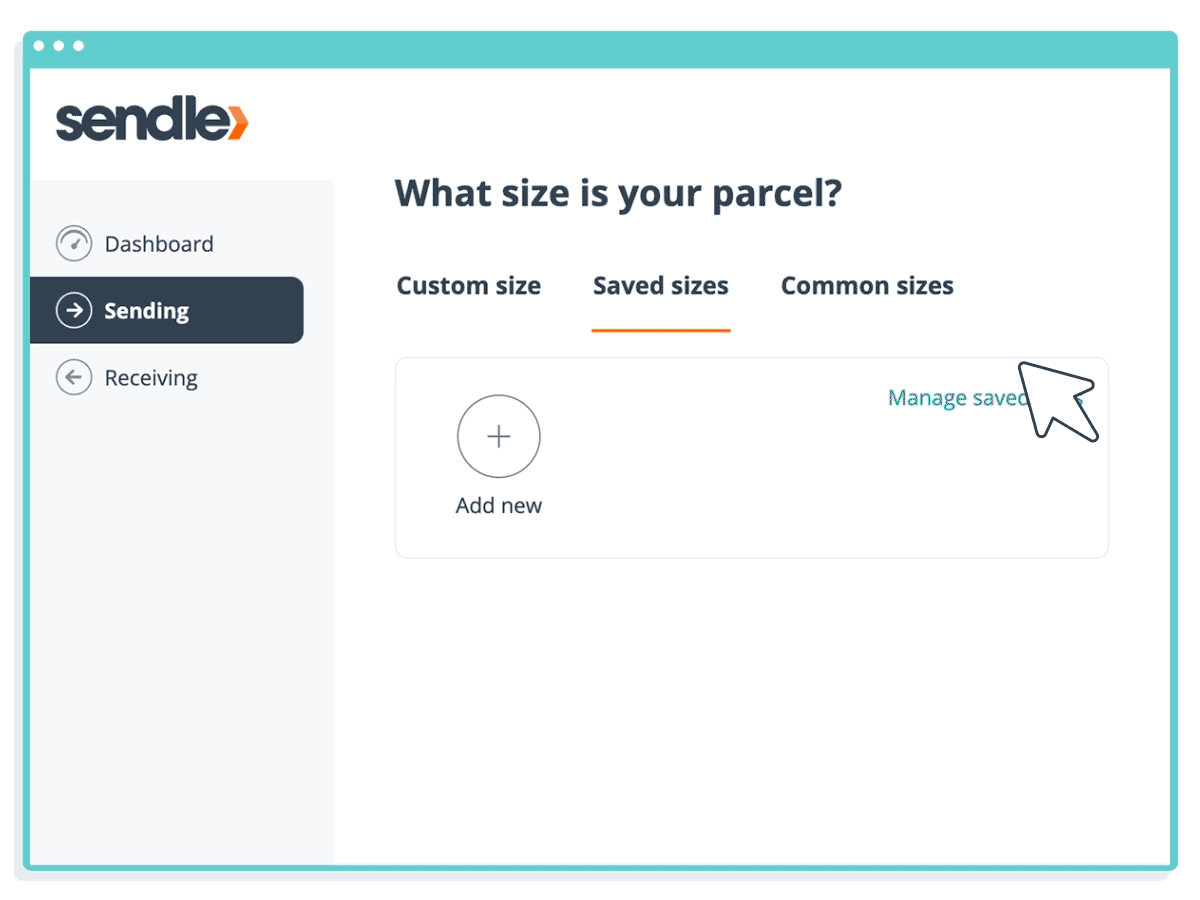
Once you’ve saved a size, you can just click on it the next time you send a package—and everything would fill in automatically—making the process of entering orders much quicker, accurate, and more convenient. You’ll get more time back for yourself, family, or other areas of your business.
Saving comes first with Sendle
We understand that every cent counts in business, so we’re always finding ways to make shipping affordable for you. Every package comes with lots of benefits, too, like free Sendle Cover, 24/7 customer support, free real-time tracking, 100% carbon-neutral deliveries, and more.
For questions about package sizes, please reach out to customer support or visit our Help Center.
